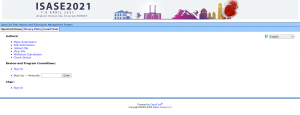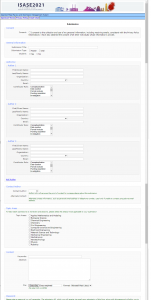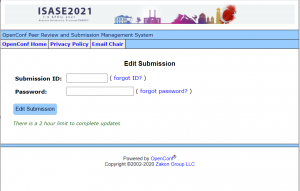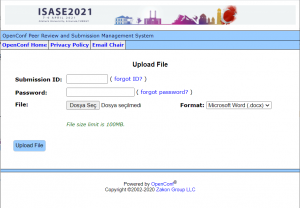The authors will send their papers via the OpenCONF system. You can access the OpenCONF system from the registration link on the main page. When the link is opened, the following screen will appear (click on the image to enlarge):
Paper Submission
First click on the “Make Submission” menu in openconf main page and the following page is reached (click on image to enlarge):
- In the “General Information” section, enter your paper title in the “Submission Title” box.
- In the “Author (s)” section, you can fill in authors information in the appropriate order. To add more authors, you can use the “Add Author” link under the section. Authors whose information you leave blank or deleted will not appear on the system. Enter the name of the author “First / Given Name”, the last name of the family “Last / Family Name”, the name of the university or organization “Organization”, the name of the country it belongs to, “Country”, the contact e-mail address in the “Email”.
- In the “Contact Author” section, you can select the article to be contacted from the “Contact Author” box in the author you entered in the previous section. Please enter your GSM number in “Alternate Contact” field for you can not be reached by e-mail or for emergency use about your paper.
- In the “Topic Areas” section, make your selection of the appropriate area for your report to be properly evaluated by expert referees. You can select more than one field.
- In the “Content” section, type your key words in the “Keywors” box, separated by a semicolon (;), and your abstract in the “Abstract” box.
- In the “Password” section, please write a password that you can use to prevent unauthorized intervention.
- In the “Comments” section, in the “Optional Comments” field, indicate whether oral or poster presentation. In addition, you can also send relevant messages to the symposium board regarding your paper from this section.
After checking your information, click “Make Submission” button to save your report to the system. If the registration is successful, the system will send a report mail related to the selected article as “Contact Author”. The “Submission ID” (which can also be seen in the message indicating that the registration process is successful) is your notification number and this number will be used for all proceedings related to the conference. Please keep this number.
Editing a Paper
First click on the “Edit Submission” menu in openconf main page and the following page is reached (click on image to enlarge):
Here you can reach the notification page by entering the number of the notification you want to make in the “Submission ID” box, the password in the “Password” box. If you do not remember one of these, you can use the “Forgot …?” links next to your boxes or you can contact us. The editing page is the same as the “Make Submission” page. After you have done your edits, you can save it with “Submit Changes” or you can exit without saving with “Cancel Changes”. If you register yor changes, you will receive an update mail confirming that the changes have been approved.
Sending File for Paper
First click on the “Upload File” menu in openconf main page and the following page is reached (click on image to enlarge):
In the “Submission ID” box, enter the submission number of the paper you want to send a file to, the password in the “Password” box. If you do not remember one of these, you can use the “Forgot …?” links next to boxes or you can contact us. Then click the “Browse” button in the “File” section and select the file you want to send to the opened window. The file you want to send must have one of “doc; docx; rtf” extensions and file size can not exceed 50 MB in size. After selecting the file, select “File extension” from the “Format” menu. You can then upload the file to the system by clicking on the “Upload File” button. You can contact usin case of possible errors or if your file doesn’t meets the necessary requirements.
You can see the uploaded file using the “View File” link from the main page. If you want to change the file of your report, you can repeat the above steps in the calendar time. The new file you upload will replace the old one.
When the full text sending process starts, you can upload your full text file to the system by repeating the above steps. The full text that you upload will replace the abstract file. Verify that your full texts have been uploaded using the “View File” link. Please contact us in case of possible errors.
Withdraw of Paper
Symposium board is respectful of your decision. If you want to withdraw your paper for any reason, you can use the “Withdraw Submission” link on the openconf main page. There is no return of this status and your notice is permanently deleted from the system after this process. If you have withdraw your notice incorrectly, please contact us ASAP.